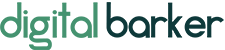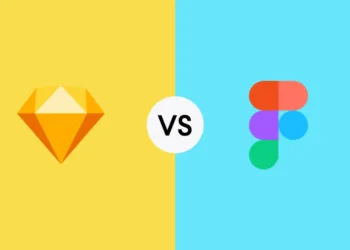Computers are essential tools for both personal and professional use. However, as time passes, they tend to slow down, which can be frustrating and limit productivity. Fortunately, there are several ways to speed up your laptop, and in this article, we will explore them in detail.
9 effective ways to speed up your laptop
With the race to qualify for and take up the top remote tech jobs that pay well, a slowed-down computer can be frustrating. Thankfully, there are ways to overcome this. Below are nine easy ways to speed up your laptop and get on with your tasks.
Free up disk space
Inadequate disk space is one of the most common causes of computer slowdown. Files and programs accumulate on the hard drive over time, taking up valuable space and slowing down the system. As a result, it is critical to clean up the hard drive on a regular basis by deleting unnecessary files and programs. This can be done by deleting old files or using a disk cleanup utility.
Remove malware and viruses
Aside from being a key focus on how to avoid cryptocurrency scams and hacks, malware and viruses are also common causes of computer slowdowns. These malicious software programs have the potential to seriously impair a computer’s performance, security, and privacy. As a result, it is critical to install antivirus software and run regular scans to detect and remove any malware or viruses.
Uninstall unnecessary programs
Too many programs installed on a computer can also degrade its performance. As a result, it is critical to remove any programs that are no longer required or used. An easy way to do this is by going to the Control Panel and selecting Programs and Features. There, choose the program you want to uninstall and follow the prompts.
Disable some startup programs
When a computer boots up, several programs automatically run in the background. Some of these programs are required for the system to function properly, while others are not. These unnecessary programs can stifle startup and overall performance. Therefore, it is necessary to disable any programs that are not useful at startup. This may be accomplished by accessing the Task Manager, selecting the Startup tab, and disabling any unwanted programs.
Update drivers and software
Outdated drivers and software also slow down a computer’s performance. Therefore, it is necessary to update both the drivers and software on a computer, as regularly as possible. You can do this by visiting the manufacturer’s website and downloading the latest updates.
Upgrade hardware
Sometimes the hardware of a computer is incapable of handling the demands of modern software and programs. Upgrading the hardware in such cases can significantly improve performance. Adding more RAM, upgrading the processor, or installing a solid-state drive are all examples of such upgrades.
Use a solid-state drive
A solid-state drive (SSD) is a type of hard drive that stores data using flash memory rather than a spinning disk. SSDs are much faster than traditional hard drives and can significantly improve computer performance. As a result, upgrading to an SSD is an excellent way to improve computer performance.
Adjust visual effects and other settings
Visual effects like animation and transparency can also slow a computer’s performance. It is, therefore, critical to tweak these settings in order to improve performance. To do this, go to the Control Panel, select System, and select Advanced System Settings. From there, select the Settings button under “Performance” and adjust the settings as needed.
Regularly clean the inside of the computer
Dust and debris can accumulate within a computer over time, causing it to overheat and slow down. To prevent this from happening, it is critical to clean the inside of the computer on a regular basis. This can be accomplished by using compressed air to blow out any dust and debris.
Conclusion
In conclusion, there are several ways to speed up a laptop, and it is important to regularly implement these strategies to maintain optimal performance. However, you need to ensure you know how to choose the right laptop, as it starts there. Having the right laptop for the right uses will prevent the computer from slowing down.
Still, by following the above tips, you can significantly improve the speed and performance of your computer.