Mac users have been getting all sorts of errors while trying to install Windows using Boot Camp on their Mac Computers especially on Mac OS’ latest version, Mojave.
I personally faced this problem, and after a lot of research and even taking my computer to a professional I was able to fix it and have helped others fix theirs too.
even though I’m not sure exactly what made it eventually work for me, I’ll be sharing a few things I found out while trying to solve this issue.
“An error occurred while copying the Windows Installation files”

This is by far the most common problem people have faced while trying to install windows via Boot Camp.
Possible Causes
- Your Iso file is too large for the FAT 32 partition used created by Boot Camp
- You’re running an older version of Boot Camp
- Your ISO file is corrupt
- You don’t have enough space on your hard drive
- Bad Internet Connection
Fix 1
This fix is a bit technical, if you don’t understand it, I’ll suggest you take your computer to a professional.
- Star Boot Camp like normal.
- Go to the point of failure where you get the error message.
- Boot Camp will attempt to roll back the parition, but close Boot Camp so those two new partitions are kept. They are named OSXRESERVED and BOOT CAMP.
- Use Disk Utility to erase the newly created “OSXRESERVED” partition, and with the erase feature, choose the ExFAT Format. (This format will allow you to write larger files than the FAT 32 format)
- Manually copy all the contents from the Windows 10 ISO to the OSXRESROUCES volume.
- Restart your Mac and enter into the boot selector (hold option key while restarting).
- You’ll see an option called “Windows” to boot from. This is the installer.
- As you go through the Windows installer, make sure to reformat the “Boot Camp” partition using the installer tool (this is step #4 from this help article Install Windows on your Mac with Boot Camp – Apple Support)
- For the rest of the process follow step #5 from the above article. You’ll be clicking on the link “install Windows support software manually” (here is the direct link here If Windows Support Software isn’t installed after you run Boot Camp Assistant – Apple Support)
“Your disk could not be partitioned”

Possible Causes
- Hard Drive is faulty
- Running an outdated Boot Camp version
- Boot Camp error
Fix 2
If Boot Camp Assistant says that the startup disk cannot be partitioned or restored to a single partition, complete these additional steps:
- Open Disk Utility, which is in the Utilities folder of your Applications folder.
- Select your Mac startup disk (Macintosh HD) in the sidebar.
- In the Disk Utility toolbar, click Partition.
- If Disk Utility asks whether you would like to add a volume to the container or partition the device, click Partition.
- Click OSXRESERVED in the graph that appears, then click the remove button (–) below the graph.
- Click BOOTCAMP in the graph, then click the remove button (–).
- OSXRESERVED and BOOTCAMP are empty partitions that Boot Camp Assistant created during the failed installation.
- Click Apply, then click Partition to confirm.
- Open Boot Camp Assistant and try installing Windows again.
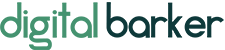

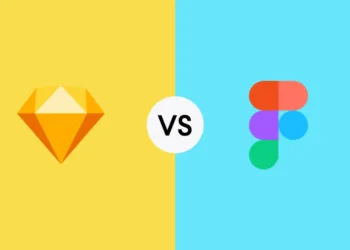

Pls what is solution to Infinix note 5 screen freezing. Mustly occur when you press the power bottom, it will not work unless you long press the power bottom to restart again.
Pls did you get solution to your problem
Pls what is solution to Infinix note 5 screen freezing. Mustly occur when you press the power bottom, it will not work unless you long press the power bottom to restart again
[email protected]
I can browse with my MTN line in my infinx note 5 but I can’t make calls or receive calls.
Infinix 5 freezing problem
I can’t on my phone spark2
My infinix note 5 restart by itself when insert sim card how do I solve this please send me the solution on my email [email protected]
uecmthitzecdvnudzrftijpgatieuu
jrpoljbtfyyfaqikifnurcqabjmrju