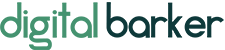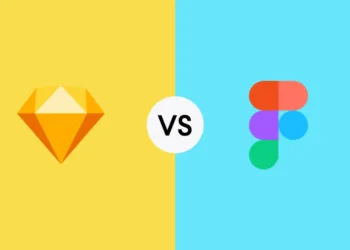The Infinix Smart 4 Plus battery life, like that of other Smartphones, isn’t always as long as we’d like. Users are perplexed by the general challenge of conserving battery life by optimizing its utilization and ensuring that their phone’s battery lasts a reasonable amount of time.
In this article, we’ll show you how to make your Infinix Smart 4 Plus battery survive longer by optimizing its use.
1. Know Your Infinix Smart 4 Plus Battery Capacity
Although many users are aware of this, some are unaware of their battery’s capacity. Knowing your phone’s battery capacity will inform you how heavily you can use it, which is crucial while trying to save some percentages. For example, a phone with a 4000mAh capacity is stronger than one with a 2500mAh capacity, therefore a guy with a 4000mAh battery will undertake heavier duties than one with a 2500mAh battery.
2. Optimize Your Brightness Level
The brightness of a phone drains batteries silently. Battery use decreases as your phone’s brightness are dimmed more frequently.
Additionally, you may manually manage your phone’s brightness by disabling adaptive brightness in the settings. This is because occasionally, while you’re outside, your phone may raise the brightness level to 100 percent even if you have no intention of doing so. So keep your brightness in check.
3. Background Apps
Most of the time, the Facebook app on your phone runs in the background without you even opening it, something you probably are unaware of. There are several other applications that drain the phone’s battery covertly and without your knowledge.
The easiest method to handle this is to either manually kill background programs by forcing them to stop, use a third-party tool like Greenify to do it for you, or refrain from downloading any such apps in the first place. Additionally, we advise using Greenify rather of other crappy applications like Clean Master and DU Battery Saver that really slow down your phone because it is the best app for the job. Kindly note, this isn’t a Greenify advertisement.
4. Sound And Notification Management
The sounds and vibrations that come with notifications are other things that drains your battery. Some people who have WhatsApp sound and vibration notifications enabled, hear a beep each time a message arrives. The vibration in particular is bad for your battery in this situation. Personally, I’d advise turning off this feature or at the very least completely disabling vibrations.
Still, when it comes to sound, it’s preferable to use a headset rather than your phone’s speaker when you’re viewing movies and listening to music. This will help you save battery life.
5. Data, Network And Connection
Nothing drains your battery as quickly as a data connection. So this part is very straightforward: while not in use, turn off your data network.
Although it uses less battery power than the data network, the location being switched on is still a battery drainer. It’s advisable to switch off your connection whenever it’s not in use because some apps, such as Google Map, Waze, and even the camera, may need it to be turned on for specific activities. This drains your battery. To accomplish this, go to Settings > Network > Location and deactivate it. Alternately, you may simply disable location by sliding down your navigation bar from the status bar.